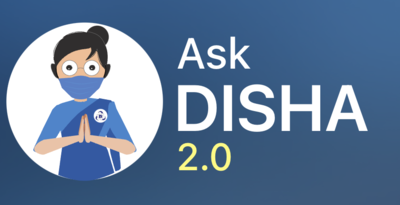Focus mode in Microsoft Teams is a relatively new feature designed to help you stay focused and avoid distractions during meetings. Here’s what you need to know:
What it does:
* Minimizes distractions: During a meeting, Focus mode hides the participant list, chat window, and other elements that might pull your attention away.
* Enhances focus on content: It expands the shared content, like presentations or screen shares, to take up a larger portion of your screen.
* Reduces notification interruptions: It suppresses notifications from other apps while you’re in Focus mode.
How to use it:
* On Desktop:
1. Join a meeting where someone is sharing content.
2. Click the three dots (…) in the meeting controls.
3. Select “Focus mode.”
* On Mobile:
1. Join a meeting where someone is sharing content.
2. Tap the three dots (…) in the meeting controls.
3. Select “Focus mode.”
Some tips to keep in mind:
* Focus mode is currently only available in Microsoft Teams Premium.
* You can still access chat and other features by clicking the icons that appear when you hover over the minimized areas.
* Focus mode automatically ends when the content sharing stops or you leave the meeting.
* You can also use keyboard shortcuts to activate and deactivate Focus mode:
* Windows/Linux: Ctrl+Shift+F
* Mac: Command+Shift+F